Step by Step Installing Oracle 10g Enterprise Edition on Windows 7 (32/64-bit)
Step 1: Before installing Oracle 10g, download it from Oracle's official site (http://www.oracle.com). After completing downloading
Step 2: UN-check the “Automatically managed paging file size for all drivers” option (see the below image)
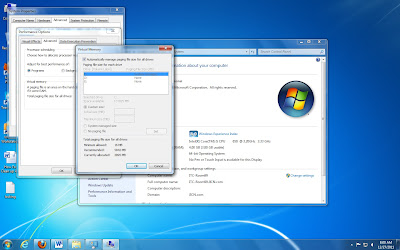
Step3: Enter manual values for virtual sizes (its depends on your RAM size)
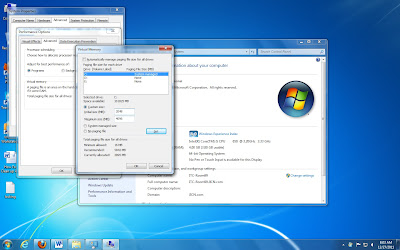
Step4: Now we need to restart the pc to effect the changes
Step5: after reboot the OS, Now change the compatibility on oracle 10g software setup.
Right click on Oracle10g Setup, go to the properties ..
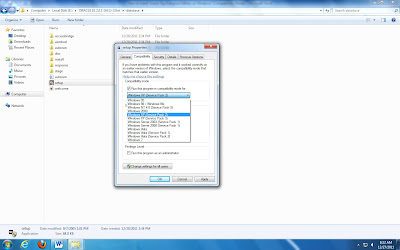
Step6: Now Install the setup.exe
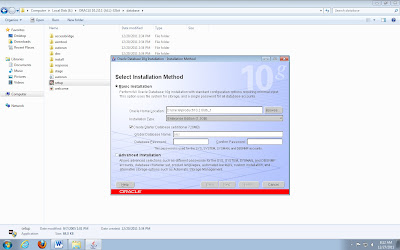
Step7: Select Enterprise Edition
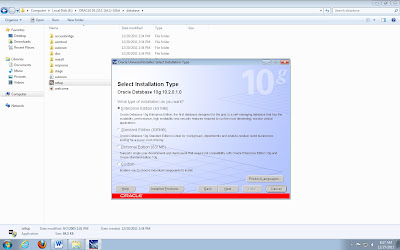
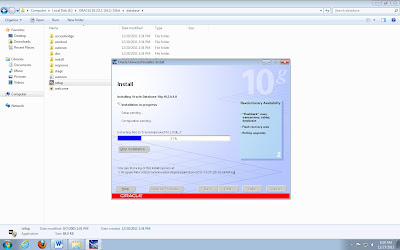
Step8: End of Installation the following screen will be shown
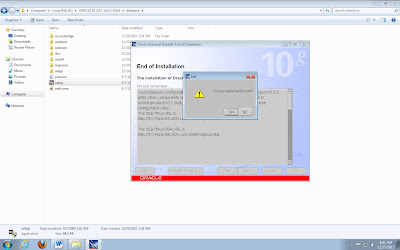
No comments:
Post a Comment